This guide will help you set up your make.com account. Make is a powerful tool that helps you build integrations between bluebarry and 2500+ other applications.
Topics covered in this article
Step 1: Create a make.com account
If you don’t have an account yet, you can use this link to set up a make.com account. As we are a technology partner with make.com, customers that come through us can get a discount on their make account.
Or navigate to the integrations page on bluebarry and click on the Make.com integration.

Step 2: Connect bluebarry to make.com
To set up your connection with bluebarry, you need to start building a “scenario”. In make.com, a “scenario” is an automated workflow between applications (similar to a “Zap” in Zapier). You only need to set up your connection with bluebarry once. Follow these steps:
1. Add bluebarry in your scenario step
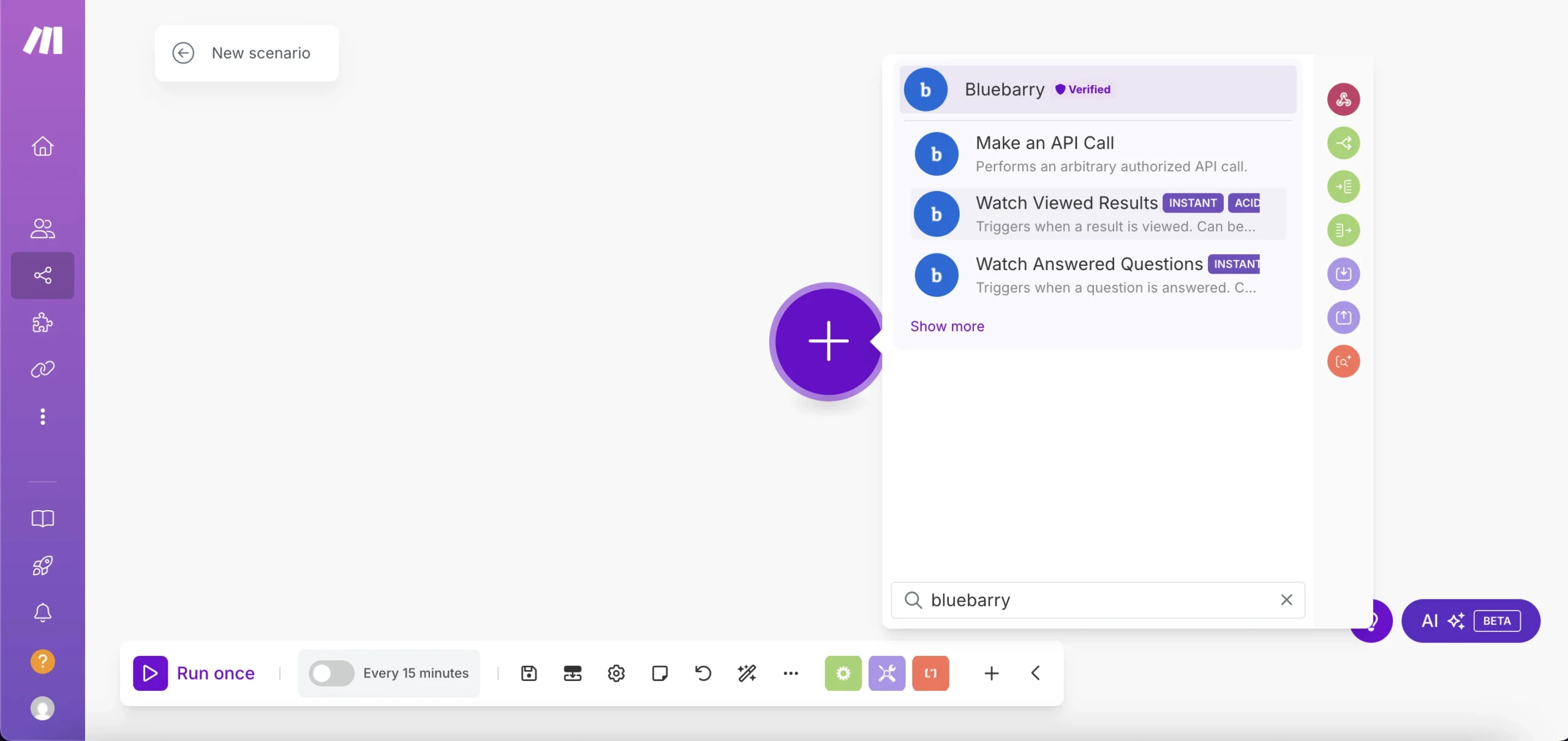
2. Choose one of the bluebarry triggers
3. Click on “Create a webhook”
4. Click on “Create a connection”
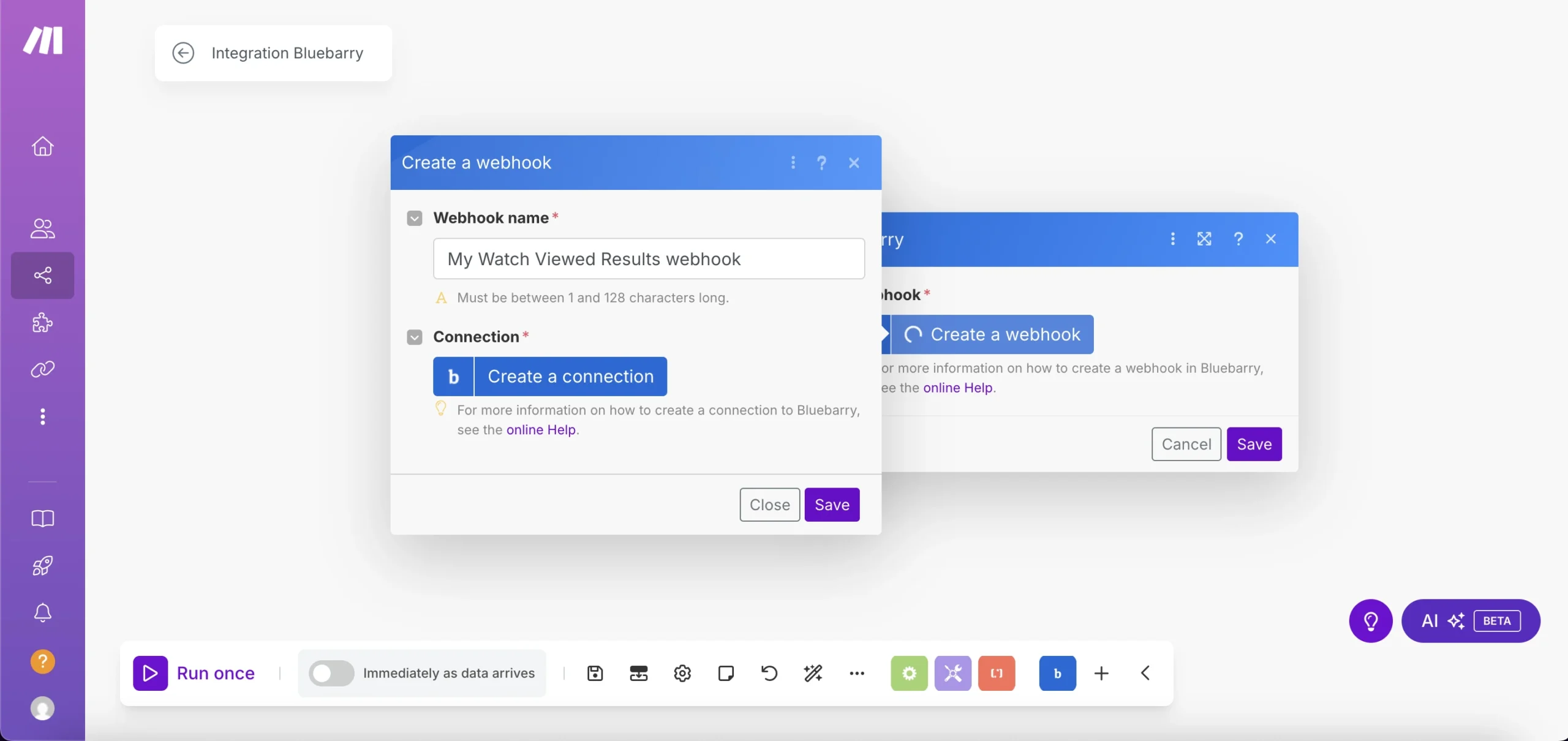
5. Create an API key in bluebarry (you can find this on the “Integrations” page) specifically for make.com’

5. Give your connection a name in make.com and add your API key
💡 Make sure to use a descriptive name for your connection so you can easily identify it later.
Step 3: Build your first scenario (flow)
Now you’re ready to start building your first scenarios. Make sure to checkout all the pre-made templates we’ve build for you.