Product data always up to date with Channable
Keep managing your product feeds the way you're used to with Channable's built-in bluebarry feed.
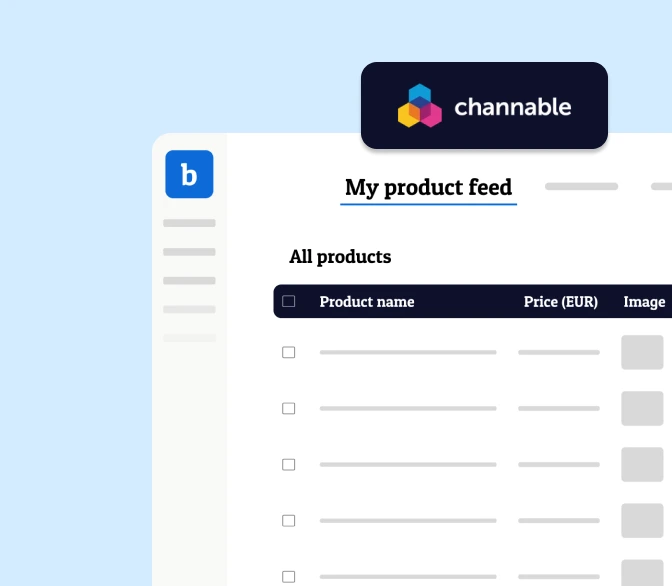
Never work with outdated product information in bluebarry
Often your eCommerce platform is already connected to Channable, ensuring product properties like “inventory”, “price” and all newly added products are always up-to-date in your bluebarry product finders.
Use Channable's built-in bluebarry feed
- Always work with live product data in bluebarry
- Don’t overcomplicate your product feed management
- Make sure your product advisors are always up to date
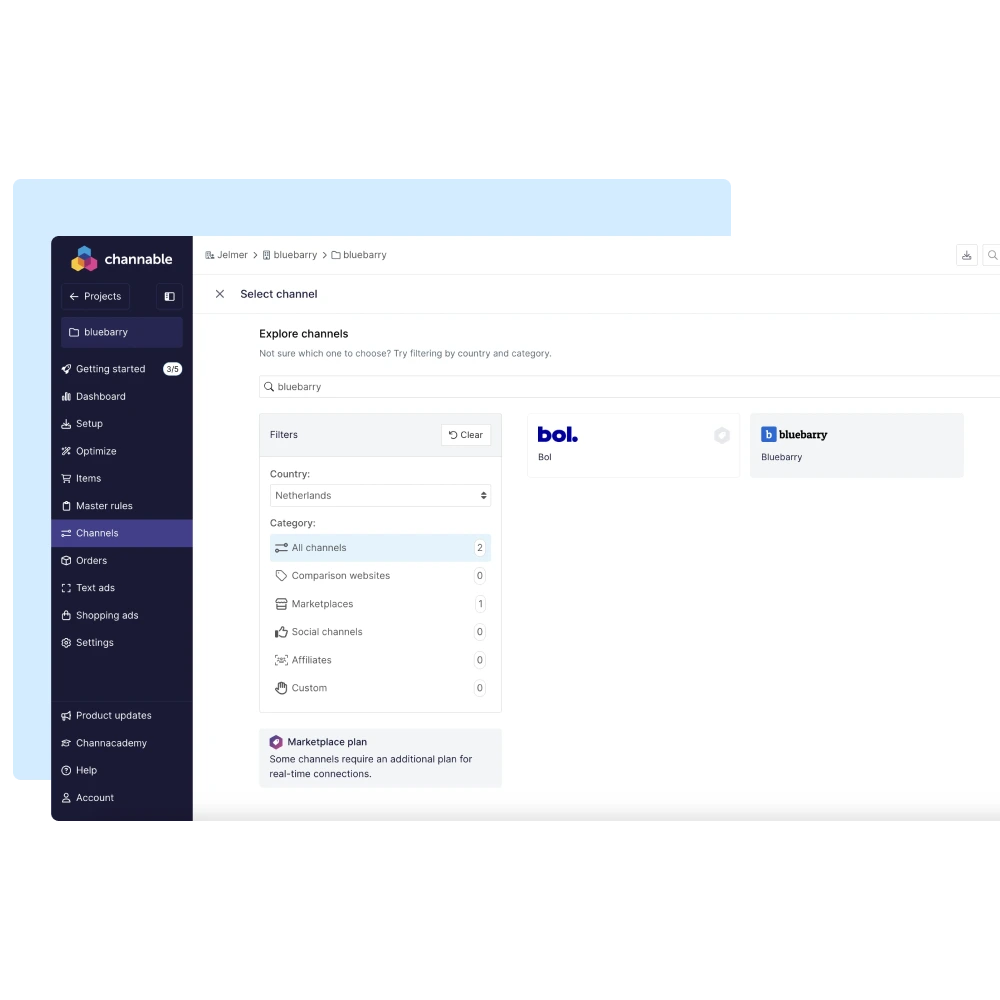
When to use a Channable feed for bluebarry
- If you frequently update your prices or product information
- Want to efficiently enrich product data to use in your bluebarry environment
- Want to exclude out-of-stock products from bluebarry
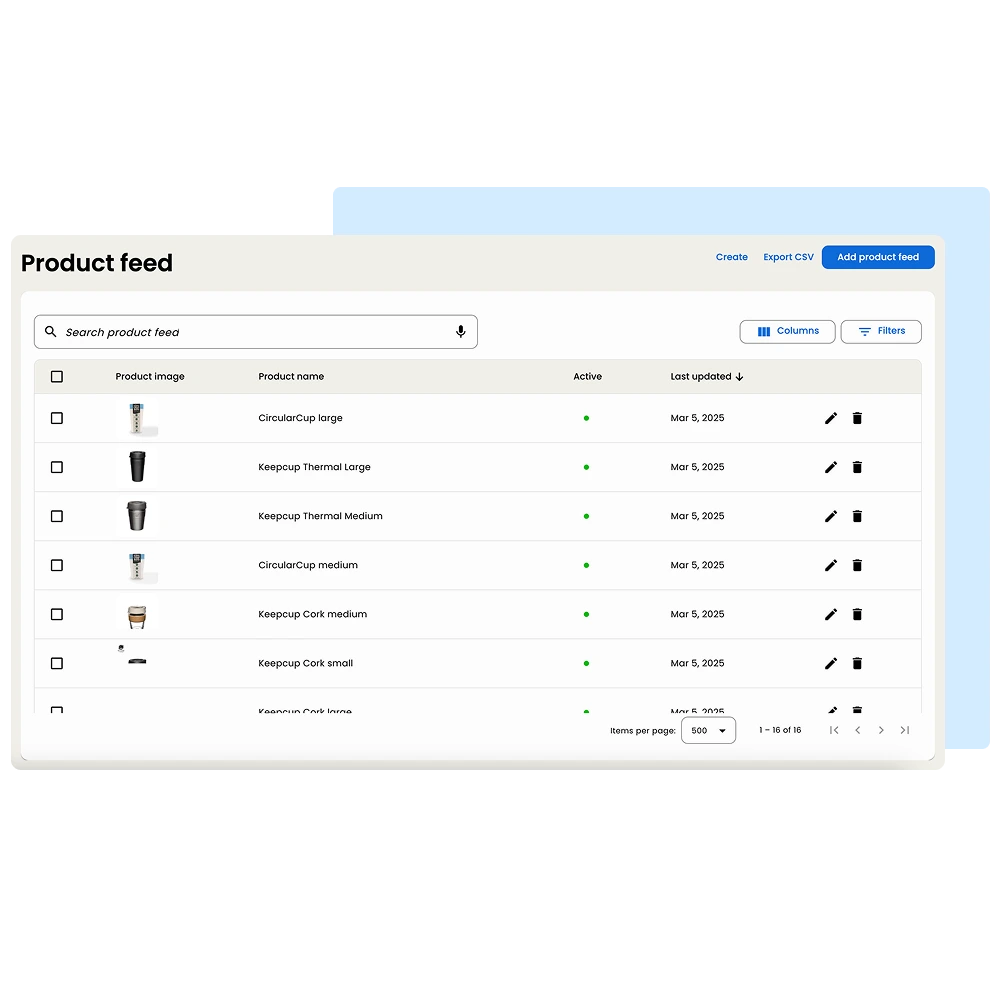
How to setup a live bluebarry feed
- Add a “Channel” in Channable
- Search for “bluebarry” and build your product feed
- Activate your bluebarry channel and add the channel link as a live product feed in bluebarry
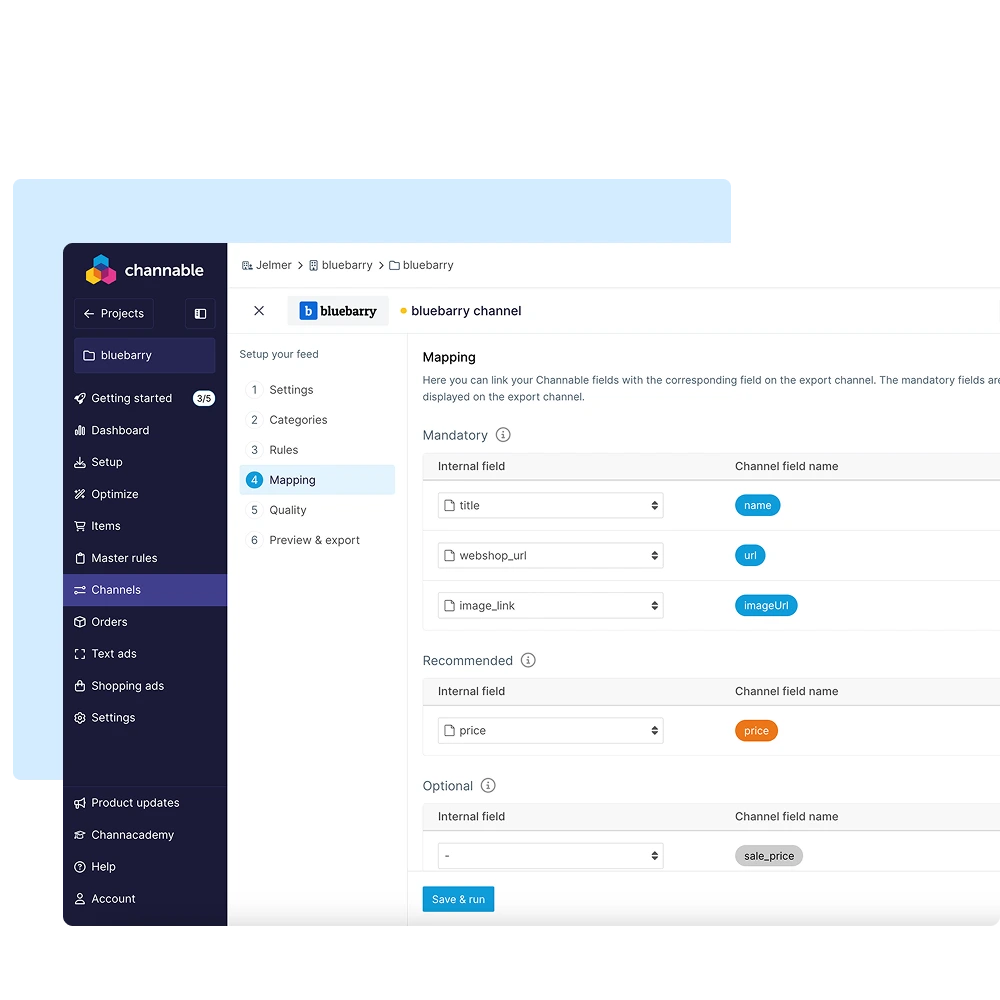
Frequently asked question about Channable
Can I add multiple Channable feeds in bluebarry?
Yes, you can. There are situations in which you want to use multiple live feeds. For example, if you are implementing multiple categories and it’s more manageable to build separate feeds within your Channable account due to the way your category data is being setup.
Setting up multiple live feeds belongs to the possibilities wihtin bluebarry.
Which product properties are mandatory for a bluebarry feed?
The following fields are minimally required to set up a Channable feed: Name (product title), URL (product URL), and imageURL (image link). If you’re using Channable, the platform will guide you through the process of setting this up correctly in your bluebarry feed.
"Very easy to setup. Just connect your feed and go."
Jeroen Slagboom (Marketing Manager Ergo2Work)

Try bluebarry on Your Webshop
Book a demo and start a no-commitment 14-day free trial and enjoy all bluebarry’s features on your webshop. (No credit card needed.)