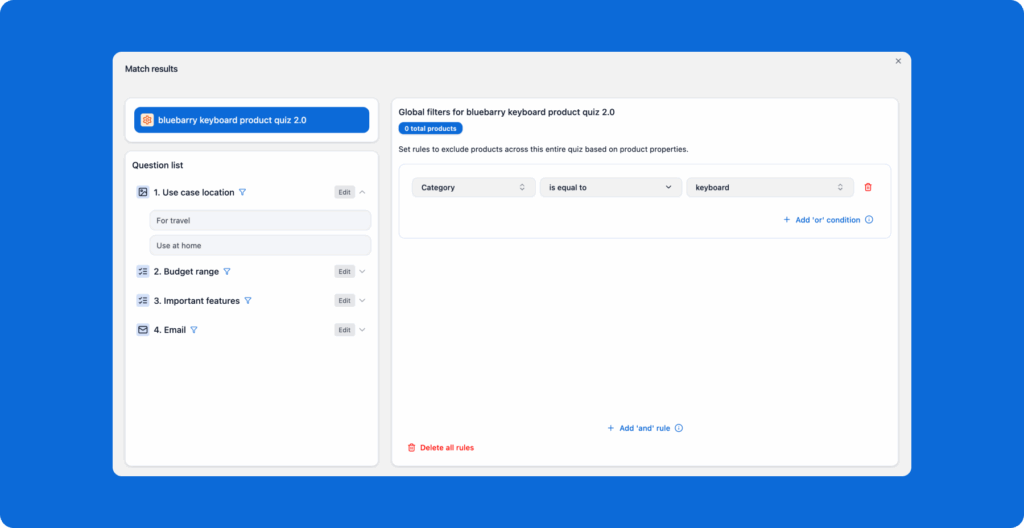Product feeds are how we get your product data into bluebarry. This doc covers how to set up single or multiple feeds, and how to use global filters to show the right products in the right quizzes.
One Feed vs. Multiple Feeds
- Single feed approach: Everything in one feed managed through your CMS or tools like Channable. Simple and clean.
- Multiple feeds approach:
Separate feeds for different categories (keyboards, mice, monitors). More control over your product data.
We handle both.
Setting up feeds
- Add your feed to bluebarry
- Create internal reference name (like “Gaming Keyboards Q2024”)
- Map your fields
- Sync the feed
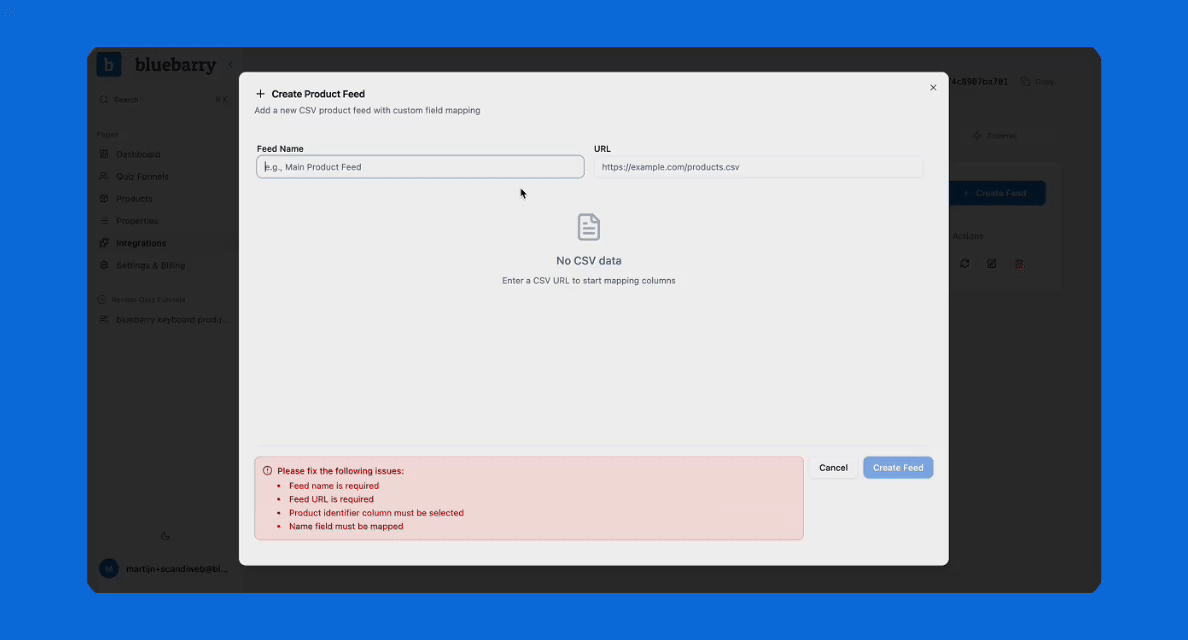
Done. Repeat for each additional feed.
💡 Important: All feeds merge into one product database in bluebarry. Make sure your SKUs/EANs don’t overlap between feeds unless they’re the same product. When product data changes in any feed, it updates during the next sync.
Global filters: how to filter a feed in your quiz
When your feeds include category properties, use global filters to target specific products for specific quizzes.
Example:
- Quiz: “Keyboard product quiz”
- Global filter: Property ‘category’ → ‘is equal to’ → ‘keyboard’
- Result: Only keyboards appear in this quiz