With global filters, you can apply overarching filters to your entire product quiz, rather than just to individual answers. This means you can now determine which products are included or excluded in your quiz at a global level.
Some practical applications
- Inventory management: Exclude products below a certain stock level or products that are temporarily unavailable
- Country/language-specific products: Exclude specific language/country products for a particular language version
How to set it up
1. Go to the “Match results” section in your Quiz Funnel
2. Click on the title of your
3. Set up your filter
4. Check if your global filter is working by looking at how many products are impacted by the filter
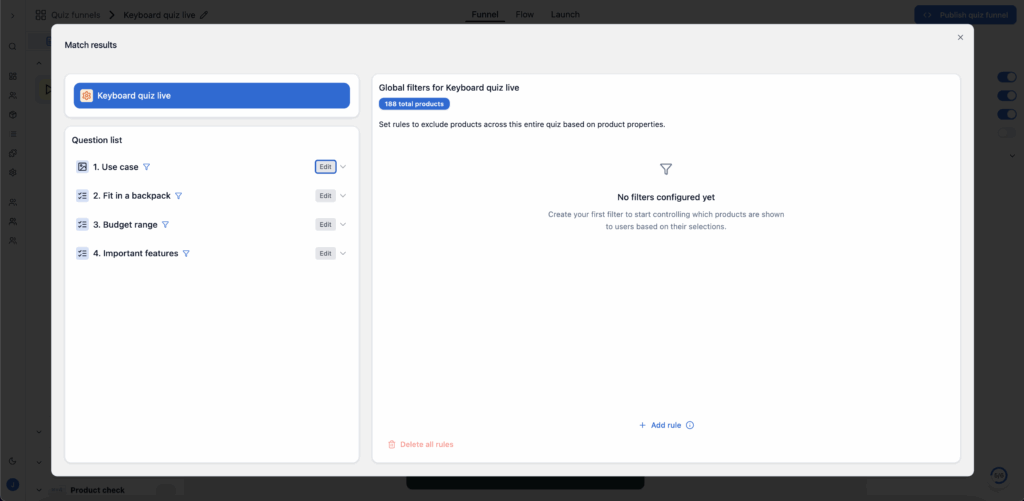
Setting up your filter
When setting up your filter, bluebarry uses the following structure:
[property] [operator] [value]
For example:
- Stock [greater than] 5
- Language [equals] English
- Available [equals] true

Important notes
Important notes
- Advisor-level filters are applied before any question-specific filters
- These filters affect all products shown in your advisor
- Changes to your filters take effect immediately after saving