This doc walks you through creating and uploading your product feed to bluebarry.
From choosing your feed source to getting it synced and ready.
Product feed source
Most customers use one of these to create their feed:
- CMS solution: Direct feed from your platform
- Third-party tools: Channable, CMS plugins, etc.
- Google Sheets: Simple spreadsheet setup
What we need: A live CSV link that we can connect to. This way, when you update products, prices, or inventory, bluebarry automatically gets the latest data during sync.
Below: How to get your live feed CSV link in google sheets.

How to Upload Your Feed
Here’s the step-by-step:
1. Create new feed Hit the “Add Feed” button in your bluebarry dashboard.
2. Give it an internal name Something you’ll recognize like “Winter Collection 2024” or “Gaming Keyboards.”
3. Add your live feed link Paste the URL to your live CSV feed.
4. Select ‘Apply Smart Mapping’ Our system automatically maps your feed properties to bluebarry properties. Saves you time.
5. Check your mappings Make sure these mandatory fields are mapped correctly:
- Unique Identifier (text or numeric)
- Product name (text)
- Product page URL (text)
- Product image URL (text)
- Price (numeric – numbers only, no currency symbols)
Double-check that text properties (colors, categories) are mapped as text, and numeric properties (height, weight) are mapped as numeric.
6. Upload feed Hit upload and let bluebarry process your data.
7. Sync feed Run the initial sync to pull all your products into bluebarry.
That’s it. Your products are now ready to power your quizzes.
Choose a Unique Product Identifier
Before uploading your feed, make sure you have a unique identifier for each product.
What is it?
A unique ID that bluebarry uses to track and update the product in bluebarry that come out of your feed for
Mostly used:
- SKU
- Product ID from your CMS
- GTIN/EAN
- Custom internal ID
When you sync your feed, bluebarry uses this ID to:
- Update existing products (price changes, stock updates, new properties)
- Add new products
Without a unique ID, bluebarry can’t tell if a product already exists or if it’s new.
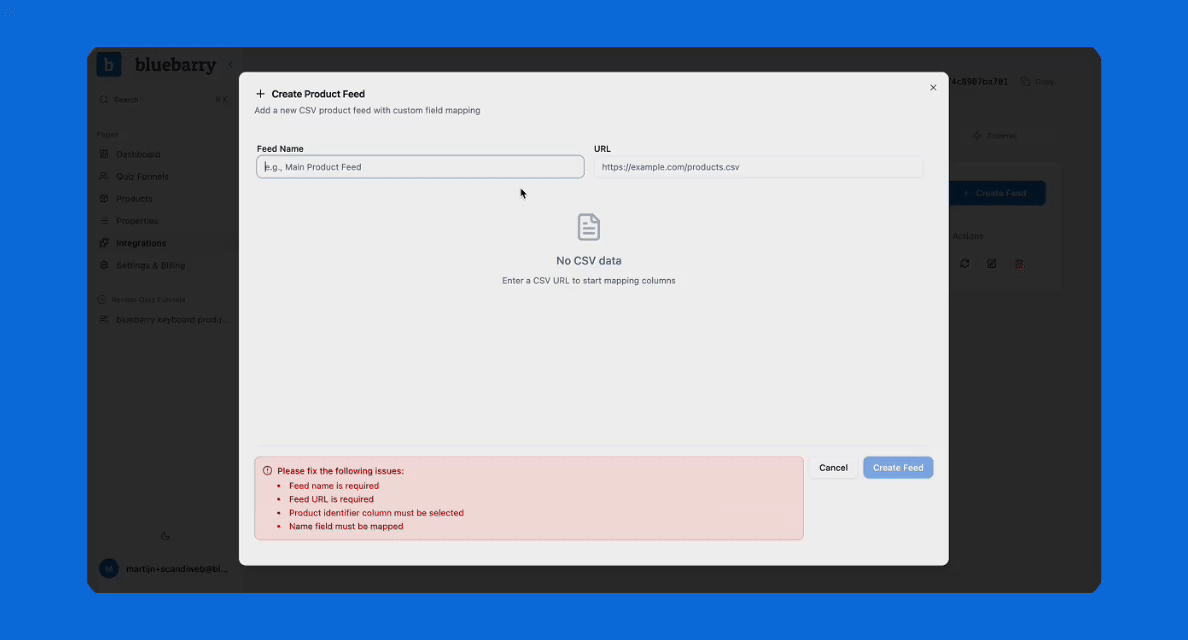
What if you add new properties or update values?
When you add new properties to your feed:
- Update feed in bluebarry
- Map the new property (text vs numeric)
- Sync feed to pull in the changes
Always map new properties and sync your feed. If you don’t see the new property right away, refresh your page.