This guide shows you how to track conversions from your quiz funnels by sending purchase data back to bluebarry. This allows you to see how well your quiz funnels are performing and visualize conversion data in your bluebarry dashboard.
💡 Important: You only need to set this up once – it works for all your quiz funnels automatically!
If YOU aren't adding this script...
Why read this whole documentation page, right? Just copy the email below and send it to your webdeveloper:
Email to copy for your web developers 
Subject: Implement bluebarry Performance Tracking Script (easy task)
Hi [COLLEAGUE],
We need to implement performance tracking for our bluebarry quiz funnels. This will help us track conversions and see how our quizzes are performing. Pretty exciting tool so far ;).
Here's what needs to be done:
1. Add the bluebarry performance tracking script to our checkout confirmation/thank you page
2. Configure the script with our dynamic order data (total, items, currency, etc.)
3. Make sure it fires after successful purchases (it's best to run a test order after using a live Quiz Funnel)
Full documentation: https://bluebarry.ai/implementing-performance-tracking-script/
Our bluebarry Tenant ID: [insert your tenant ID here]
Please let me know if you need any clarification or have questions about the implementation. Or just send an email to contact@bluebarry.ai. They're quick in their response.
Thanks!
[Your name]
Do you need this email in another language (e.g. Dutch)?
Just use Google Translate. Lazy sloth.
Step 1) What CMS are you using?
We have standard plugins and specific documentation for the most popular eCommerce platforms:
- WooCommerce – Download Plugin
- Magento 2 – Not in the AppStore yet, but ask us ([email protected]) if you need early access
- Shopify – Not in the AppStore yet, but ask us ([email protected]) if you need early access
- Lightspeed – Not in the AppStore yet, but ask us ([email protected]) if you need early access
💡 If you’re using one of these platforms, we recommend using our dedicated plugins instead of the manual implementation below.
Step 2) Copy the Performance Script
Just go to one of your Quiz Funnels > Launch > Performance script.
Hit “copy”.
Go old-school: Manually copy the Performance Script
Manually copy the script below.
<script>
window.barry = window.barry || {};
window.barry.tenantId = "TENANT_ID_HERE";
var conversionScript = document.createElement('script');
conversionScript.src = "https://bluebarrycdn.blob.core.windows.net/advisor/conversion.js";
conversionScript.async = true;
document.head.appendChild(conversionScript);
window.addEventListener('message', function (event) {
if (event.data && event.data.event === 'bluebarry_session') {
setTimeout(function() {
barry.trackConversion({
currencyIso: "EUR", // the currency of the order (3 character ISO code)
conversionId: "ORDER-12345", // your internal ID of the order (max 64 chars)
// Order totals
orderProductTotal: 250.00, // total value of products excluding tax
orderTaxTotal: 62.50, // total tax amount
orderGrandTotal: 312.50, // grand total including tax
items: [ // can be any number of items
{
itemId: "PRODUCT-001", // your internal ID/name of the product (max 64 chars)
quantity: 2, // quantity of this item
priceExclTax: 100.00, // price per item excluding tax
priceInclTax: 125.00, // price per item including tax
taxPercentage: 25.00, // tax percentage (e.g., 25 for 25%)
},
{
itemId: "PRODUCT-002", // another item example
quantity: 1,
priceExclTax: 50.00,
priceInclTax: 62.50,
taxPercentage: 25.00,
},
],
});
}, 10);
}
});
</script>
1. Replace TENANT_ID_HERE with your actual Tenant ID
2. Find your Tenant ID in bluebarry: Go to “Integrations” → Click to copy your Tenant ID
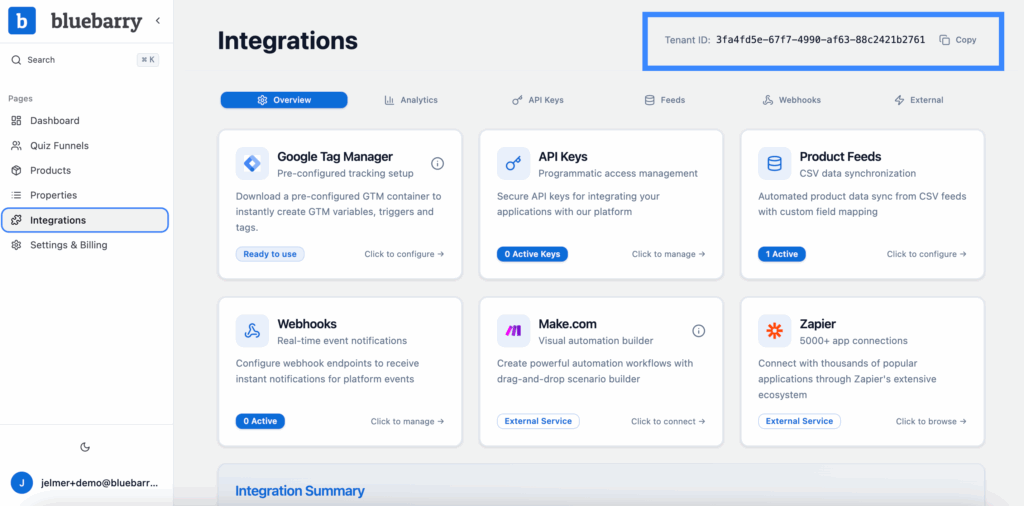
Step 3) Changing the dynamic variables
Important step! The values in the Performance Script are examples. You need to replace them with dynamic variables from your CMS that pull the actual order data.
The following values need to be made dynamic (this depends on your CMS setup):
– currencyIso: Should pull the actual currency from the order
– conversionId: Should use the real order ID from your system
– orderProductTotal: Actual product total from the order
– orderTaxTotal: Actual tax amount from the order
– orderGrandTotal: Actual grand total from the order
– items array: All products from the actual order with real quantities and prices
Step 4) Adding the script to your confirmation page
This script must be added to your checkout confirmation (thank you) page – the page customers see after completing their purchase.
Important requirements:
– The script must run after the order details are available
– It should only execute on successful purchases
– Test the implementation with a test purchase to ensure proper tracking
Once implemented correctly, you’ll be able to see conversion data, purchase values, and performance metrics for your quiz funnels in your bluebarry dashboard.