Display Types for questions and answers: an overview
This guide explains the different display types available in bluebarry for both questions and answers, helping you create unique advisor experiences that help you get the most out of bluebarry.
Topics covered in this article
Answer Display Types
Changing your display type
If you’re looking to change the display type of your answer. Execute the following steps:
- Navigate to the “questions” setting in the specific product advisor
- Click on the edit icon on the answer you want to edit
- Choose another display type
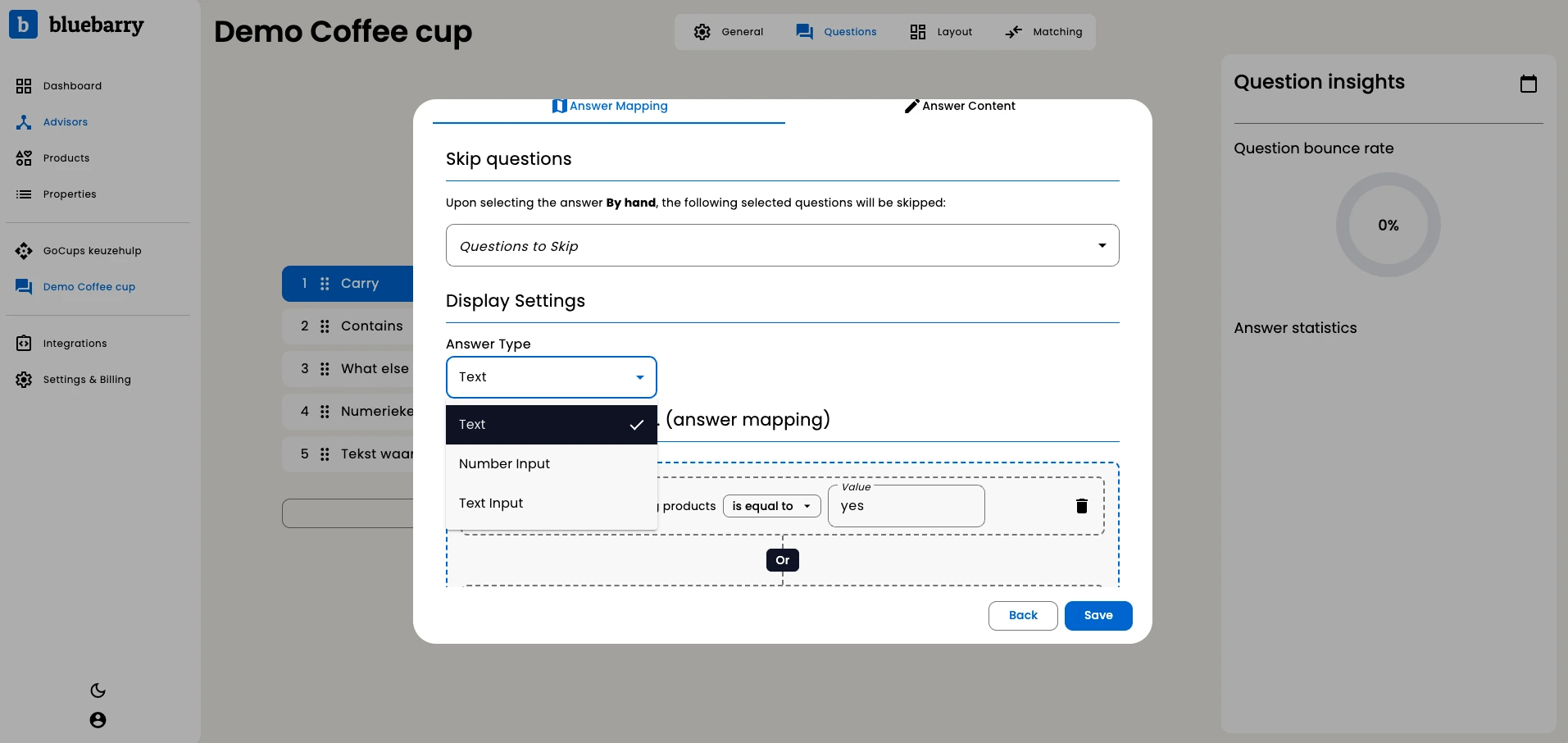
Bluebarry offers three different ways to display answers to your end users:
1) Text
- Shows the answer as normal clickable text
- Standard option for most questions
- Best for presenting predefined choices
2) Number input
- Creates an input field where users can enter numeric values
- Perfect for collecting specific measurements or quantities
- Examples: shoe size, room dimensions, budget amounts
3) Text input
- Creates an input field for users to type text responses
- Available as:
- Standard: for collecting names, preferences, or other text-based information
- Email: Specifically formatted for collecting email addresses
💡 Both Number Input and Text Input can be used to filter products based on the user’s input value.
Question Display Types
Changing your display type
If you’re looking to change the display type of your question, execute the following steps:
- Navigate to the “questions” setting in the specific product advisor
- Click on “edit behavior” for the question you would like to edit
- Choose another display type
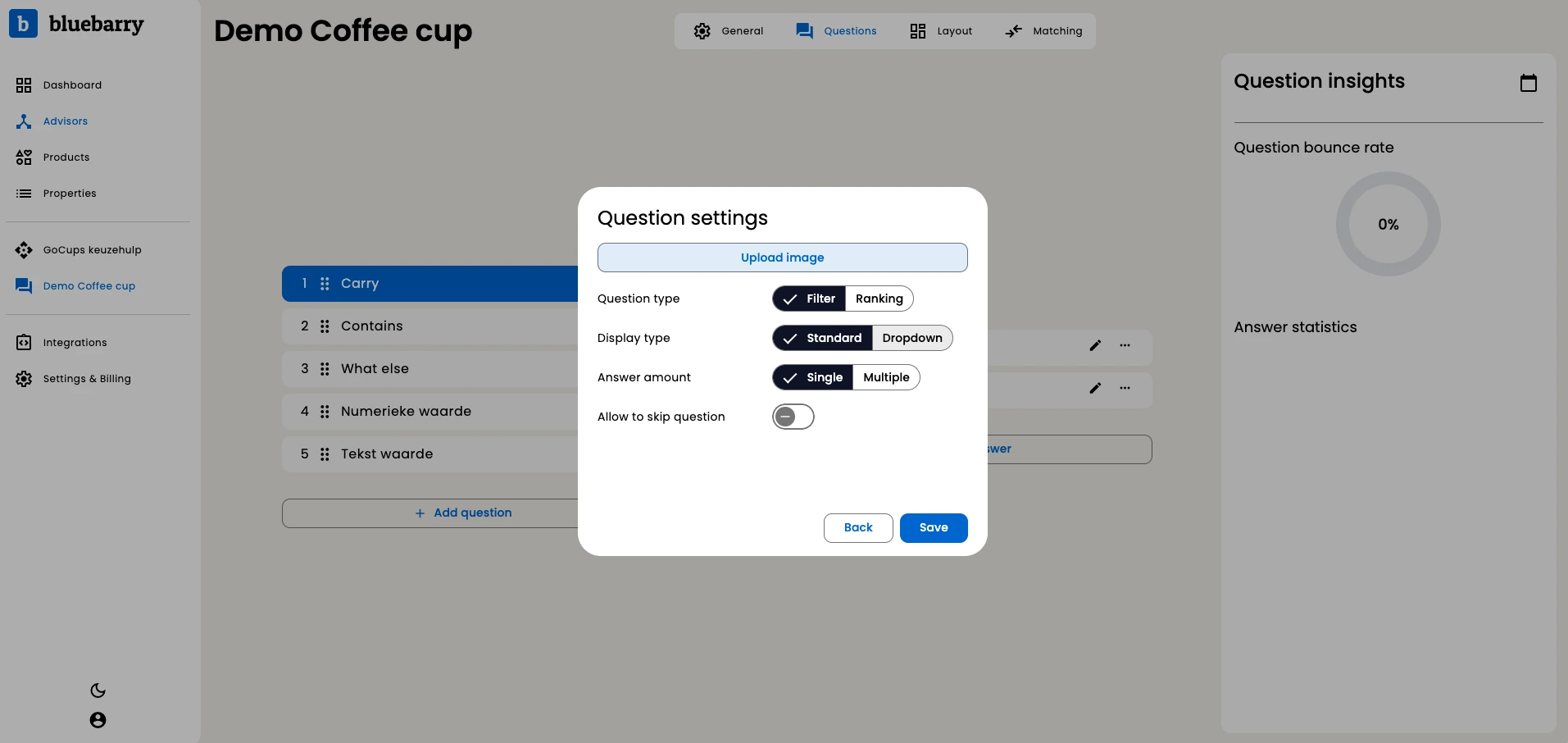
Bluebarry offers two ways in which you can display questions. Choose how your questions are presented to users:
1) Standard
- Displays answers in the default card-based layout
- Best for visual impact and when answers might include images
- Recommended for most question types
2) Dropdown
- Transforms all answer options into a dropdown menu
- Ideal for questions with many possible answers
- Saves screen space and creates a cleaner interface
- Perfect for technical specifications or long lists of options
💡 Pro tip: Zapier intergration
Text input fields can be combined with Zapier to build powerful automations. For example, you can connect with email marketing platforms to follow up with users.